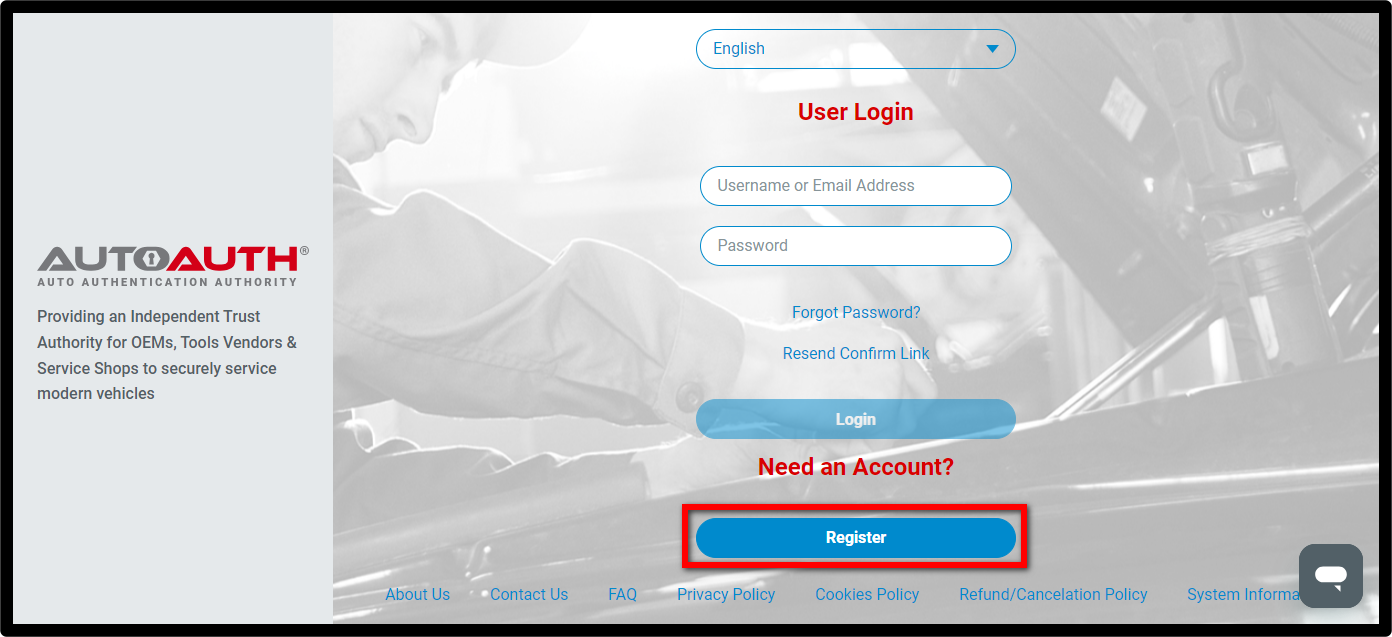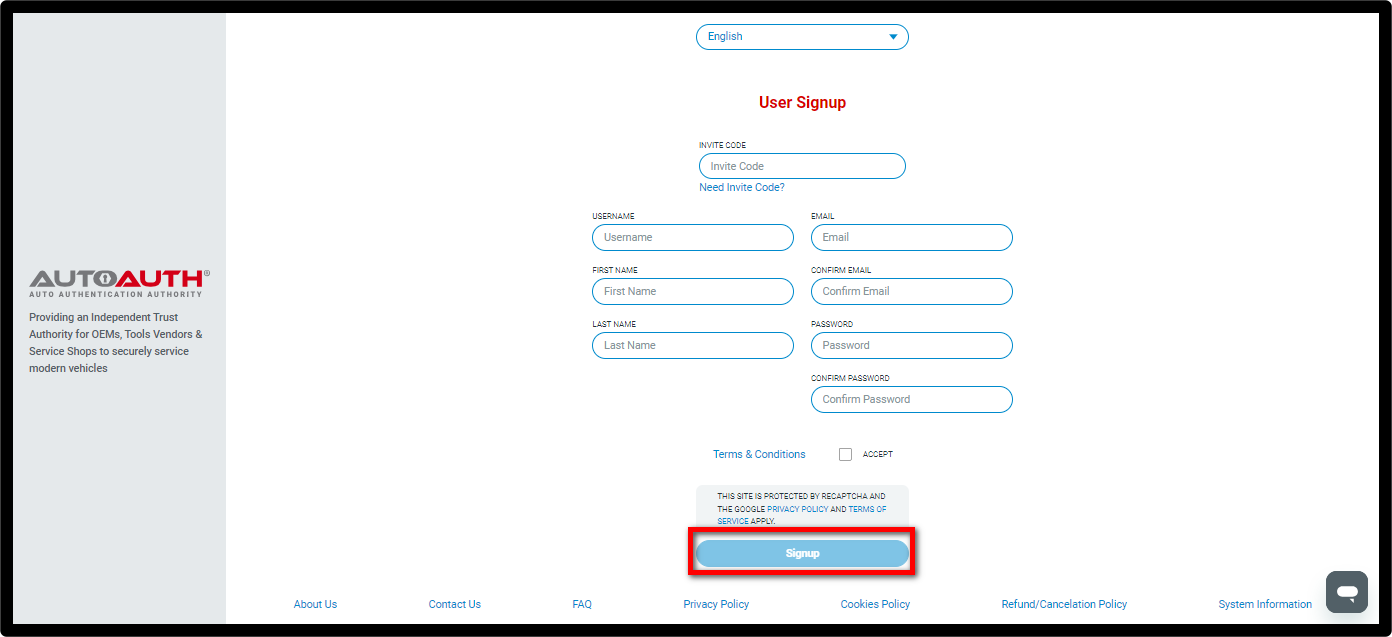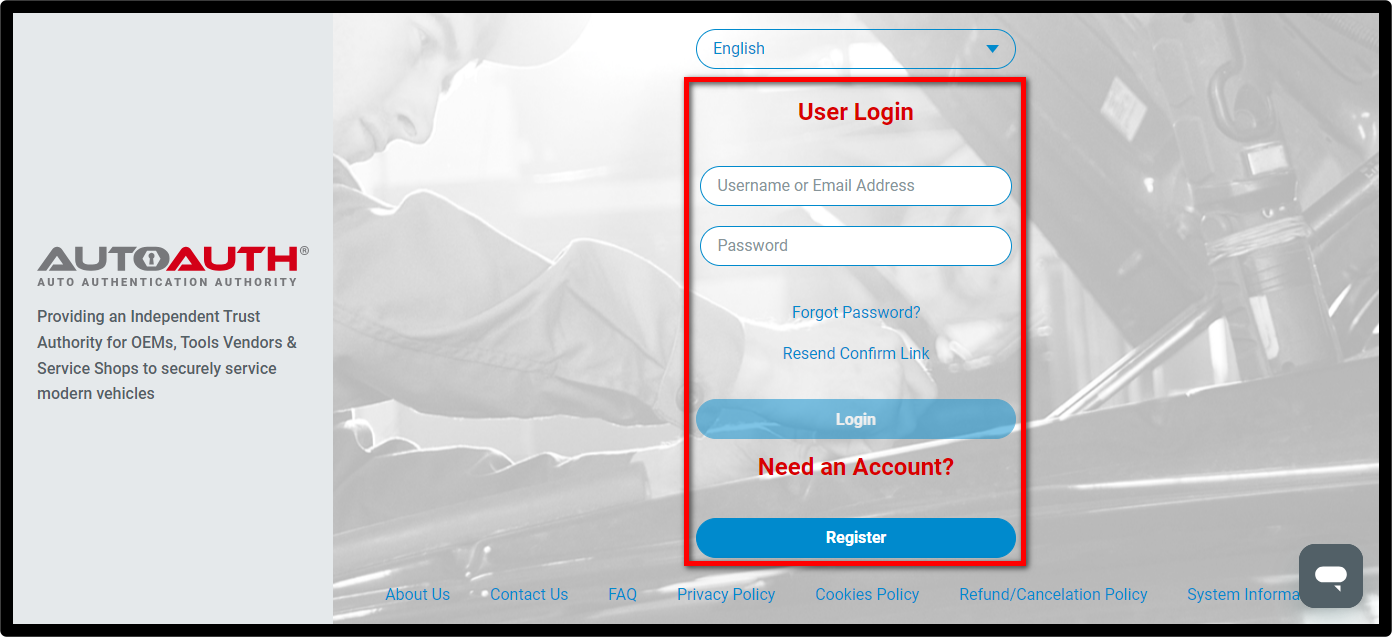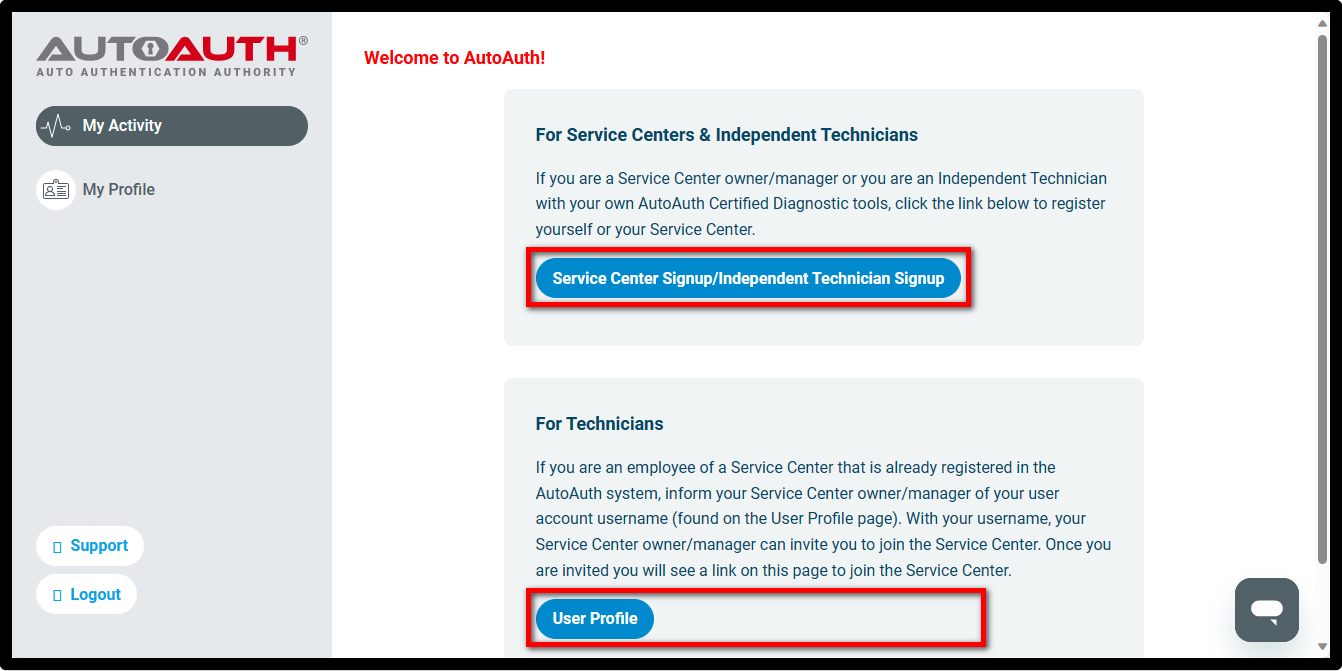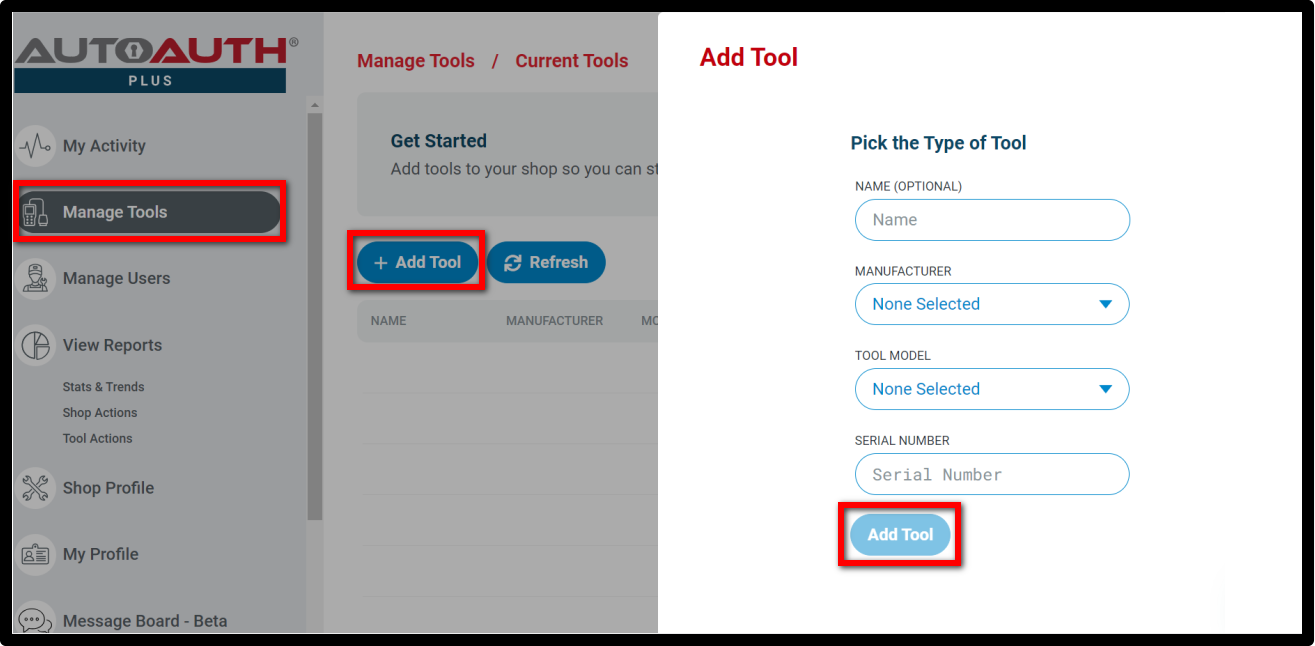Service & Support
In 2018, the Security Gateway Module (SGW) was implemented by FCA USA to prevent unauthorized access. FCA stated that SGW was developed to limit "the ability of non-registered and non-authenticated users to perform intrusive diagnostics such as bi-directional controls." As a result, users are unable to directly clear DTCs or perform any bi-directional control tests (including actuation, relearn, and calibration) on vehicles equipped with SGW.
By registering their workshops with AutoAuth, a third-party authentication service, XTOOL users are granted access to the SGW module and can perform previously restricted diagnostic operations without requiring additional accessories. If you need FCA SGW access, please register your information with AutoAuth. XTOOL does not provide or charge any fees for FCA SGW access functionality.
AutoAuth accounts can only be used within designated regions as defined by FCA access protocols (including the USA, Canada, and Mexico). Use of this feature outside the permitted regions is strictly prohibited and will result in the termination of AutoAuth access. XTOOL has released the necessary software in these regions for users who have an active AutoAuth subscription. Users with expired subscriptions can renew through their authorized XTOOL reseller to regain access to FCA software updates.